Create and Configure an Amazon Connect Instance
Provisioning an Amazon Connect Instance
To get started we will provision an Amazon Connect instance.
- First navigate to the AWS Connect Console.
- Now click the Add an instance button

- To use Amazon Connect we’ll need a user directory which we can create in the add instance wizard. Use a unique name for the URL like
ai-services-workshop-<myname>.
- Create an administrator user and click Next Step.

- You can click through to the next screen accepting the default telephony options.

- You can also accept the default options for data storage and click Next step.

- Review the options and click Create Instance

- From there we can login to the connect instance with out administrator user.
Configuring Connect Instance
The first thing we can do is go through the Connect first launch wizard as we login. This will prompt us to select a phone number and supply a few sensible defaults.
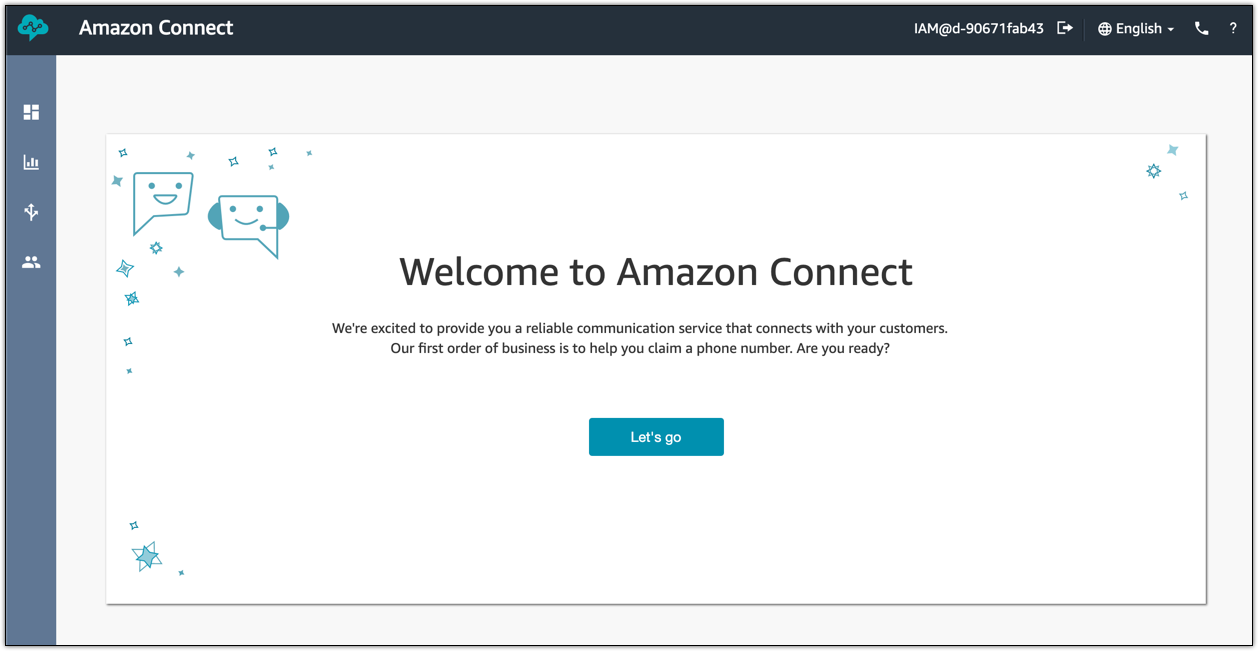

It may take a few minutes for the number to become active.
The rest of the configuration takes place back in the AWS Console for Connect.
- First click the link under Instance Alias that corresponds to the instance you just created.
- Take note of the Instance ARN on this page for later, the value at the end of the ARN is what we will use to provision our CloudFormation resources later.

- Now click on the Data storage option on the far left and click Edit under the Live media streaming heading.

- From here create a prefix for your Amazon Kinesis Video (KVS) streams and select an encryption key and data retention period. Then click Save in the top right corner and click Save again in the bottom right corner.

Remember to take note of the instance alias and instance ARN - we’ll use those in the next step.